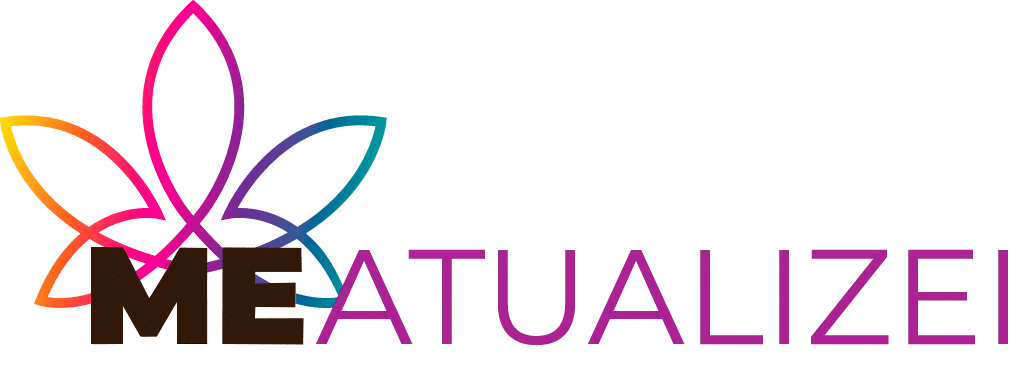Ads
In today's world, where digital information has become an invaluable asset, losing important files can have irreparable consequences both personally and professionally. Family photos, work documents, creative projects, and financial data, among others, are essential elements of our daily lives. Therefore, creating automatic backups is a fundamental strategy to ensure that, should any eventuality arise, you can recover your information without setbacks.
In this article, we'll explore in detail the importance of performing automatic backups, the benefits they offer, the different tools and methods available, and some practical tips for implementing an effective backup routine. Our goal is to provide you with a comprehensive and practical guide so you can protect your data easily, hassle-free, and with complete security.
Ads
Why Make Automatic Backups?
The first question we need to address is: why is backup so crucial? The answer lies in the inherent risk of relying on electronic devices and cloud services. Incidents, such as hardware failures, malware attacks, theft, or human error, can cause the loss of vital information. When you rely on a single device or service to store your data, you expose yourself to risks that can compromise years of work and irreplaceable memories.
Automatic backups are notable for their ability to perform backups periodically and without manual intervention. This means that, once configured, the system will copy and save information at regular intervals, ensuring you always have a recent version of your files. This automation reduces the chance of forgetting to perform a backup, which often occurs when relying exclusively on manual processes.
Ads
Advantages of Automatic Backups
Implementing an automated backup system has multiple benefits that translate into peace of mind and efficiency in managing your digital information. Among the main advantages are:
- Constant protection: By scheduling regular backups, your files are backed up without you having to remember, ensuring you always have an up-to-date version available in case of emergency.
- Time saving: Automation eliminates the need to manually perform each backup, allowing you to focus your time and effort on other important tasks.
- Minimizing human errors: By automating the process, you reduce the risk of omissions or errors that can occur when backing up manually.
- Quick restore: With regular backups, recovering files in the event of loss or corruption becomes a quick and easy process.
- Versatility: You can configure different types of backups based on your needs, such as full, incremental, or differential backups, allowing you to optimize storage space and backup time.
- Additional security: By storing backups in locations other than the original, whether in the cloud or on external devices, you increase security against unforeseen events such as fire or theft.
Methods and Tools for Automatic Backups
There are several solutions on the market, both free and paid, that allow you to automate the backup process. Below are some of the most popular and effective options:
1. Google Drive
Google Drive is one of the most widely used cloud storage tools worldwide. It offers a significant amount of free storage and integrates seamlessly with other Google services. To set up automatic backups, you can use the folder sync feature on your computer or mobile device. By doing so, any changes you make to designated folders will be automatically reflected in the cloud, ensuring you always have the most recent version of your files.
2. Dropbox
Dropbox is another popular option that makes it easy to automatically sync and back up your files. The app copies data in real time, allowing you to access it from any device connected to your account. Additionally, Dropbox offers advanced version history features, allowing you to recover files from previous states in case of errors or unwanted changes.
3. OneDrive
Microsoft's cloud storage service, OneDrive, natively integrates with the Windows operating system, making it an ideal option for users in this environment. OneDrive enables automatic file synchronization and offers collaboration and data sharing tools. Integration with Office 365 adds extra value, facilitating the backup of work documents and collaborative projects.
4. Time Machine for macOS
For Mac users, Time Machine is a built-in backup tool that automatically backs up your entire system. Setting it up is simple: just connect an external drive and select the Time Machine option in System Preferences. This method allows you to quickly and efficiently restore your entire system or individual files in the event of a crash or data loss.
5. File History for Windows
In Windows, File History is a tool similar to Time Machine. It allows you to schedule automatic backups of personal files and specific folders. When you activate File History, the system saves previous versions of your files, allowing you to recover information in the event of accidental deletion or data corruption.
6. Third-Party Backup Software
In addition to the tools built into operating systems and cloud services, there are numerous third-party applications specialized in automatic backups. Some recommended options include Acronis True Image, EaseUS Todo Backup, and Macrium Reflect. These programs offer advanced features such as system imaging, incremental backups, custom scheduling, and the ability to back up both files and system settings.
Strategies to Optimize Your Backups
Simply setting up an automatic backup isn't enough; it's essential to implement strategies that maximize the process's effectiveness and minimize risks. Below are some additional recommendations:
1. Define a Backup Policy
Before configuring any tool, it's important to define a backup policy that fits your needs. This involves determining how often backups should be made, the types of files that need to be backed up, and the locations where the data will be stored. A well-defined policy will help you maintain control over your backups and ensure that all critical data is protected.
2. Use the 3-2-1 Approach
One of the most recommended strategies is the 3-2-1 approach, which involves having at least three copies of your data, storing them in two different formats, and keeping one copy offsite. For example, you could have one copy on your computer, another on an external hard drive, and a third in the cloud. This approach ensures that, even in the event of local disasters, you'll always have access to your files.
3. Perform Restoration Tests
Having backups isn't enough; it's essential to verify that they can be restored correctly. Schedule regular restore tests to ensure the backed-up files are intact and that the recovery process is running smoothly. This will allow you to detect and resolve potential issues before real problems arise.
4. Keep Software Updated
Backup tools, like any other software, require regular updates to fix bugs and improve security. Make sure to keep all applications and systems involved in the backup process up to date, as newer versions often offer significant improvements in efficiency and protection against vulnerabilities.
5. Optimize Storage
Storage can become a challenge if you back up data without a proper plan. Periodically assess the amount of space used and clean up any files or versions that are no longer needed. Some tools allow you to set retention policies that automatically delete old versions, optimizing space without any manual intervention on your part.
6. Backup Storage Security
It's vital that backups are also protected. If you store data in the cloud, make sure the service has robust encryption protocols. For external hard drives or physical devices, use additional measures such as data encryption to prevent third parties from accessing your information in the event of theft or loss.
Practical Tips for Implementing Automatic Backups
Below are some practical tips that can help you establish and maintain an effective backup system:
- Plan Ahead: Before implementing any solution, take an inventory of the data you consider critical and clearly define your priorities.
- Start Little by Little: If this is your first time setting up automatic backups, start with essential folders. Once you're familiar with the process, expand the setup to other directories.
- Use Friendly Interface: Choose tools that offer an intuitive interface and a simple setup process. This will make it easier to integrate backup into your daily routine.
- Monitor the Process: Many backup programs offer reports or notifications about the backup status. Take advantage of these features to ensure everything is working correctly and to immediately detect any errors.
- Get trained: There are numerous online resources and tutorials that can help you better understand how automatic backups work. Invest some time in learning about best practices and available options.
- Consult with Experts: If you handle highly sensitive information, consider consulting with a cybersecurity or data management professional, who can recommend the most appropriate solutions for your situation.
Practical Cases and Use Examples
To illustrate the importance of automatic backups, it's helpful to look at some real-life cases where these measures have made a difference:
Case 1: Loss of Work Documents
Imagine you're a professional working on collaborative projects and suddenly your computer suffers a critical failure. Without a recent backup, you could lose weeks of work. However, if you had set up an automatic backup system using tools like OneDrive or Google Drive, restoring your files would be quick and easy, allowing you to continue your activities without major interruptions.
Case 2: Device Theft
In another situation, a user loses their mobile device while traveling. Thanks to automatic photo and document synchronization with cloud services, the user can recover all their important images and data on a new device, minimizing the impact of the theft and preventing the loss of essential memories and files.
Case 3: Human Error in File Deletion
Often, a simple file management error can lead to the accidental deletion of vital information. In these cases, maintaining a version history and automatic backups allows you to reverse the deletion, recovering the previous version of the document and avoiding disastrous consequences.
Final Reflections
The security of our data is an aspect we cannot leave to chance in an increasingly digital world. Automatic backups are not only a technological tool, but also an investment in your peace of mind and continuity, both personally and professionally. By adopting responsible practices and using appropriate tools, you can ensure that, should any unforeseen event arise, your files will always be protected and available.
Implementing a robust backup system requires commitment and discipline, but the benefits are invaluable. From avoiding irreparable losses to facilitating rapid information recovery, automatic backups allow you to focus on what really matters, without constantly worrying about the integrity of your data.
The key is to start today: assess your needs, select the tools that best fit your environment, and set up a system that fits your schedule and priorities. Remember that prevention is always the best strategy, and in the digital world, staying ahead of the curve can mean the difference between losing and preserving what you've worked so hard for.

Conclusion
In conclusion, protecting your files with automatic backups is essential to ensuring the integrity of your important data. Data loss can be devastating, so implementing effective security measures is crucial. Performing automatic backups provides you with ongoing protection, saves time and effort, and gives you peace of mind in the event of potential technological issues.
There are several options available for automatic backups, such as Google Drive, Dropbox, Time Machine (Mac), and File History (Windows). These tools are easy to use and allow you to sync your files automatically, ensuring your data is protected at all times.
In short, don't wait until it's too late to protect your files. Start implementing automatic backups today and avoid future headaches. With just a few steps, you can have the peace of mind knowing your data is safe and backed up. Don't risk losing important information, protect your files with ease, and live worry-free!