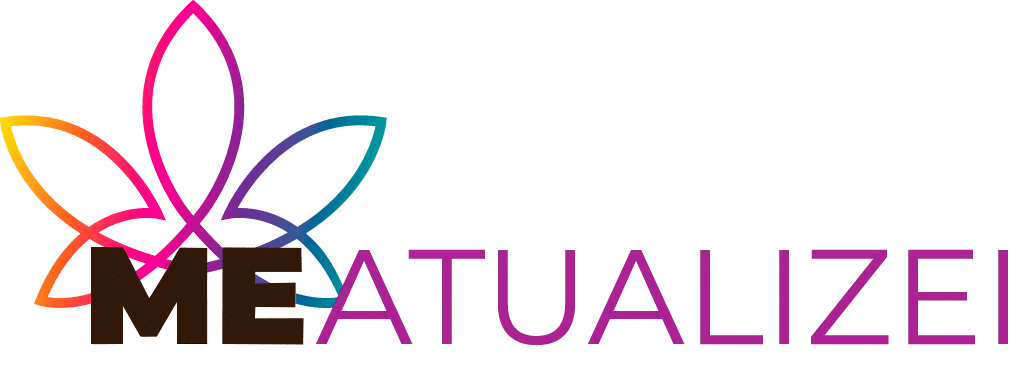Ads
In addition to the most well-known shortcuts, there are numerous hidden commands that can revolutionize the way you interact with your computer. In Windows, for example, using the “Win + R” combination opens the Run dialog box, allowing you to quickly access specific applications or settings without having to navigate through menus. Another trick is to use “Win + D” to minimize all windows and display the desktop, making it easier to access icons or saved documents.
In macOS, the Command key combined with other functions becomes a powerful tool. For example, Command + Space activates Spotlight, the search feature that lets you locate apps, files, or even information on the web in seconds. Similarly, the Command + Option + Esc combination opens the Task Manager, allowing you to close unresponsive apps without having to restart the system.
Ads
There are also advanced commands that allow you to customize the experience to your needs. In Windows, using “Ctrl + Shift + Esc” gives you direct access to the Task Manager, while in macOS, commands in the Terminal can optimize processes or configure hidden system settings. Learning to use these tools not only streamlines your workflow but also gives you greater control over your computer's performance.
Incorporating these shortcuts and commands into your daily routine will transform the way you manage your tasks, making you more productive and allowing you to explore advanced features that, in expert hands, become powerful allies in the world of computing. Master your system and take your technological experience to the next level!
Ads
Discover the secrets of keyboard tricks and hidden commands in Windows and macOS
Do you want to get the most out of your computer? Then you've come to the right place! In this article, I'll show you some keyboard tricks and hidden commands in both Windows and macOS that will help you master your computer like a pro.
In addition to the basic shortcuts you already know, there are countless advanced combinations and commands that can transform the way you work. In Windows, for example, in addition to the classic "Win + E" combination to open File Explorer, you can use "Win + L" to quickly lock your computer and protect your information when you need to step away. Likewise, the "Alt + Tab" combination lets you instantly switch between open applications, which is very useful when working with multiple programs at once. Another powerful tool is the "Task Manager," which you can access by pressing "Ctrl + Shift + Esc," making it easy to monitor the performance of your processes and allowing you to close those that aren't responding. "Win + X" even displays a context menu with shortcuts to essential system functions, such as the Control Panel, Device Manager, and Command Prompt.
On the other hand, in macOS, the integration of keyboard shortcuts is equally impressive. The “Command + Space” combination activates Spotlight, an ultra-fast search tool for locating applications, documents, and more. Use “Command + Tab” to switch between open applications, optimizing multitasking. To capture a portion of the screen, “Command + Shift + 4” is your best ally, allowing you to select and save images of specific areas. Additionally, “Command + Option + Esc” opens the dialog box to force-quit unresponsive applications, avoiding unnecessary restarts. The Terminal in macOS offers a powerful interface for running commands that customize and improve system performance, from performance tweaks to automating repetitive tasks.
These tricks and shortcuts not only speed up your workflow, but also give you greater control over your digital environment. The key is to practice and familiarize yourself with these combinations so that, over time, they become a natural extension of how you interact with your computer. Mastering these hidden commands will allow you to be more productive, save time, and explore features you might otherwise overlook. Feel free to experiment and discover how each keystroke can take you to a new level of computing efficiency!
Keyboard tricks in Windows
1. Keyboard shortcuts: In Windows, there are a number of keyboard shortcuts that allow you to perform actions more quickly and efficiently. For example, pressing "Ctrl + C" copies text, and "Ctrl + V" pastes text.
2. Touch gestures: If you have a computer with a touchscreen, you can take advantage of touch gestures to navigate more easily. For example, swiping up with two fingers on the touchpad allows you to see all your open windows.
Hidden Commands in macOS
1. Terminal: In macOS, the Terminal is a powerful tool that lets you access hidden commands and customize your operating system. For example, you can change the appearance of your dock or activate advanced system features.
2. Automator: Automator is another very useful tool in macOS that allows you to create automated workflows. You can use Automator to perform repetitive tasks more quickly and efficiently.
With these keyboard tricks and hidden commands, you'll be one step closer to mastering your computer! Experiment with them and discover all the possibilities they offer to make your computing experience smoother and more efficient. Dare to explore and be amazed by all you can achieve! 🚀🔥
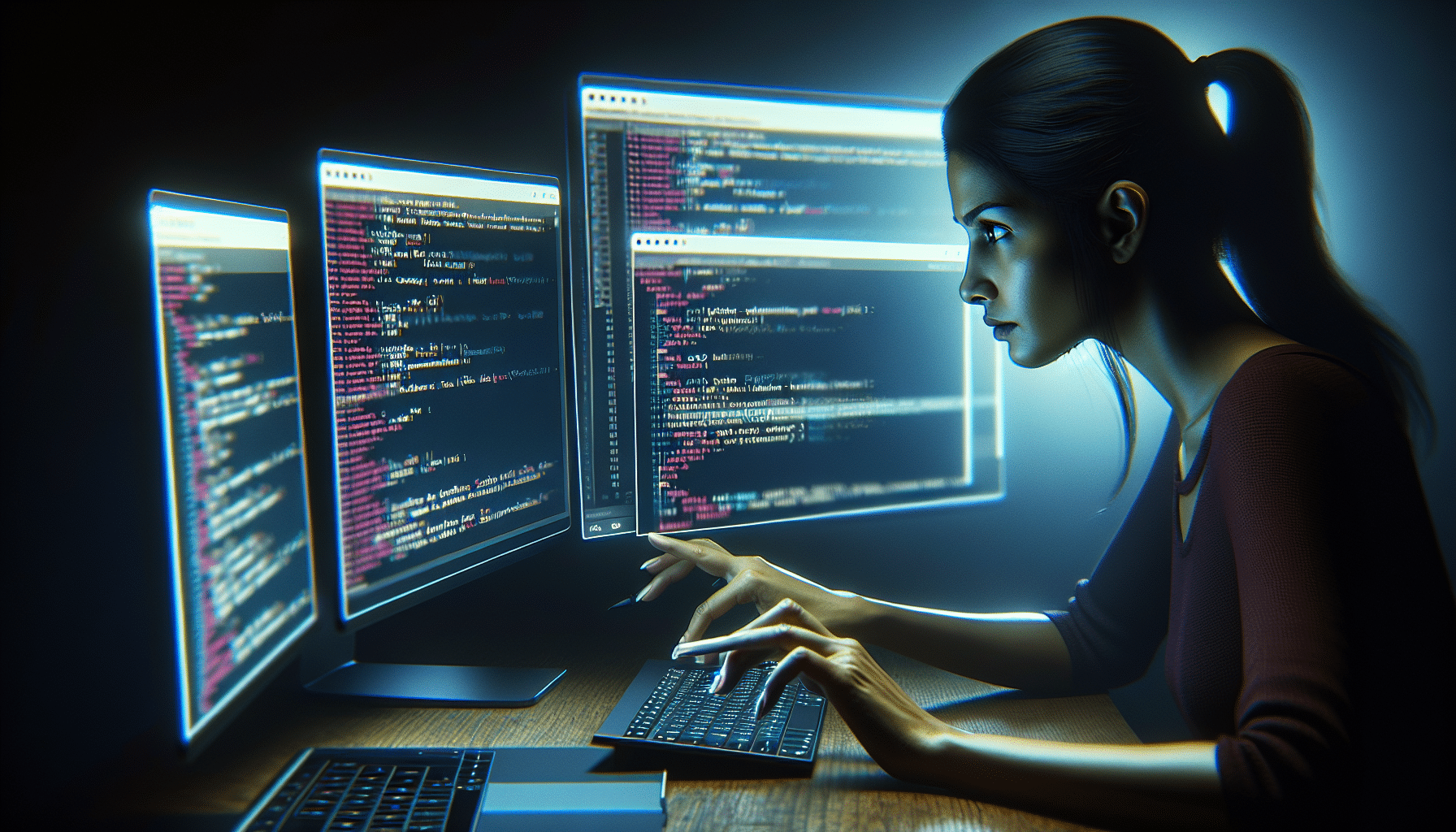
Conclusion
In conclusion, mastering your computer to the fullest is possible if you know the secrets of keyboard tricks and hidden commands in Windows and macOS. These tools will allow you to optimize your computing experience and perform tasks more quickly and efficiently.
In Windows, keyboard shortcuts and touch gestures will help you navigate your computer quickly and easily. Meanwhile, in macOS, the Terminal and Automator give you access to advanced features and the ability to customize your operating system.
Experiment with these hidden tricks and commands to discover all the possibilities they offer and be amazed at what you can accomplish. With a little practice, you'll be one step closer to becoming a computer expert.
Don't hesitate to explore and get the most out of your device. Dare to discover everything you can achieve and become a computer master! Knowing these tricks will open up a world of possibilities to optimize your productivity and get the most out of your computer! 🚀🔥